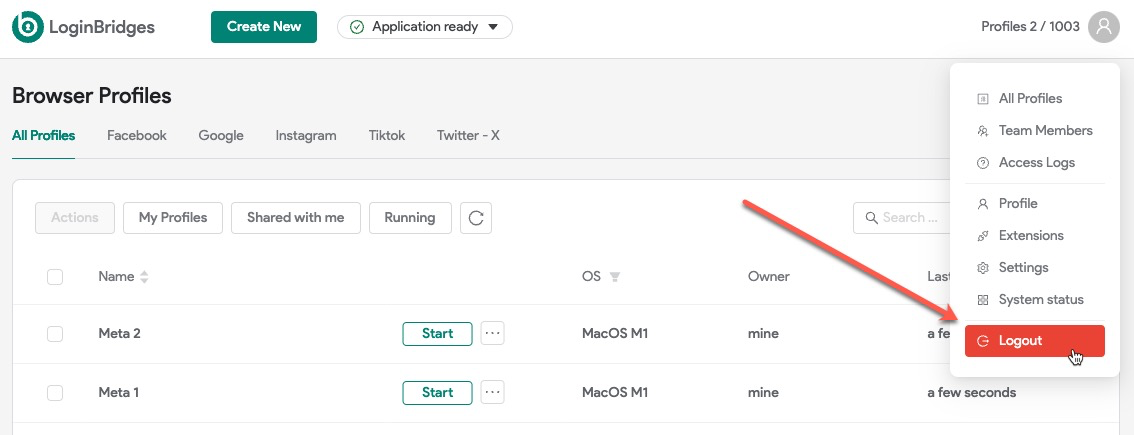1. Download & Install LoginBridges app
You need to download the up-to-date LoginBridges installer for your operating system from our official website.
Important
Please download the installer only from our official site following the link above. If you downloaded LoginBridges from other resource then you are being scammed, and your PC data may be in danger.
1.1. Windows Installation
- Run the downloaded installer (run as Administrator by default).
- Wait for the installation to finish.
- A shortcut to launch the LoginBridges will be created on your desktop.
1.2. MacOS Installation
- Open the dmg install file of LoginBridges.
- Drag the shortcut to programs, and run it in the programs section.
- Wait for the files to copy and do not interrupt the installation.
2. Register your account
Account registration takes place on the LoginBridge app. When you open LoginBridges for the first time, you can click on the Register here button in the bottom.
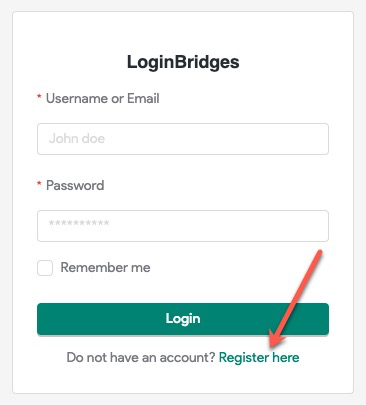
In the Registration screen, please fill-in these bellow info:
- Enter your email or username.
- Enter your full name.
- Create and enter a password: the password must be at least 8 characters long. Make sure to type the password correctly, and keep it in a safe place.
- Click on Register.
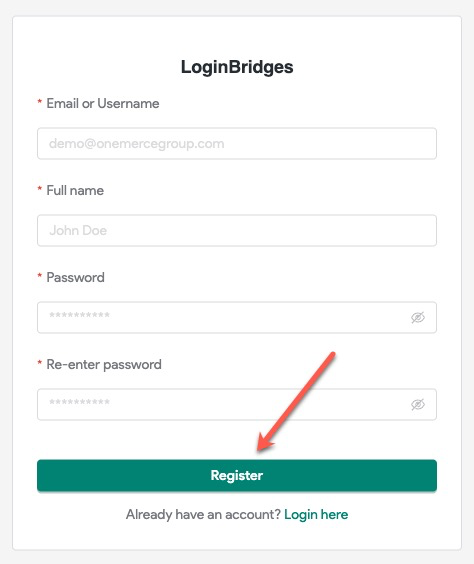
3. Logging into your LoginBridges account
To log into your account, launch LoginBridges and enter your email and passowrd. Click on Login.
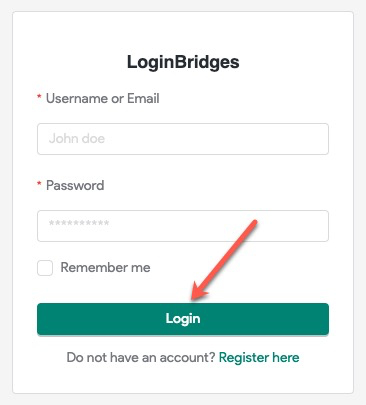
Email is the account email you have used when registering LoginBridges account.
Password is your account password that you created during registration.
Notes
When you first launch the LoginBridges app, it will download additional components. When every required components are download then you can start working with profiles. While the browser is downloading additional components, you will see a corresponding notification at the top of your screen.
4. Logout your LoginBridges account
To logout your account, navigate to profile icon then click on the button Logout.