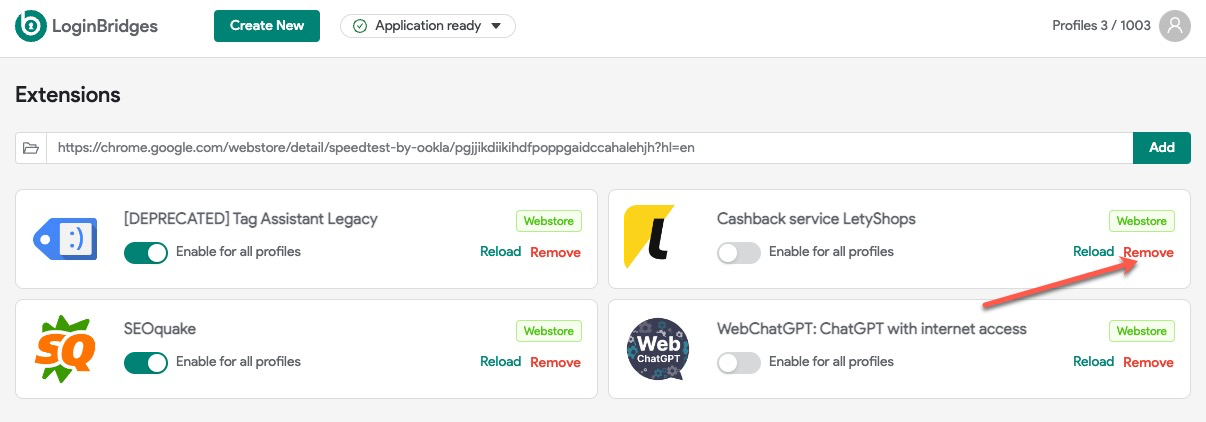1. General Settings
You can access the general settings section by hover to icon profile and click to menu item Settings.
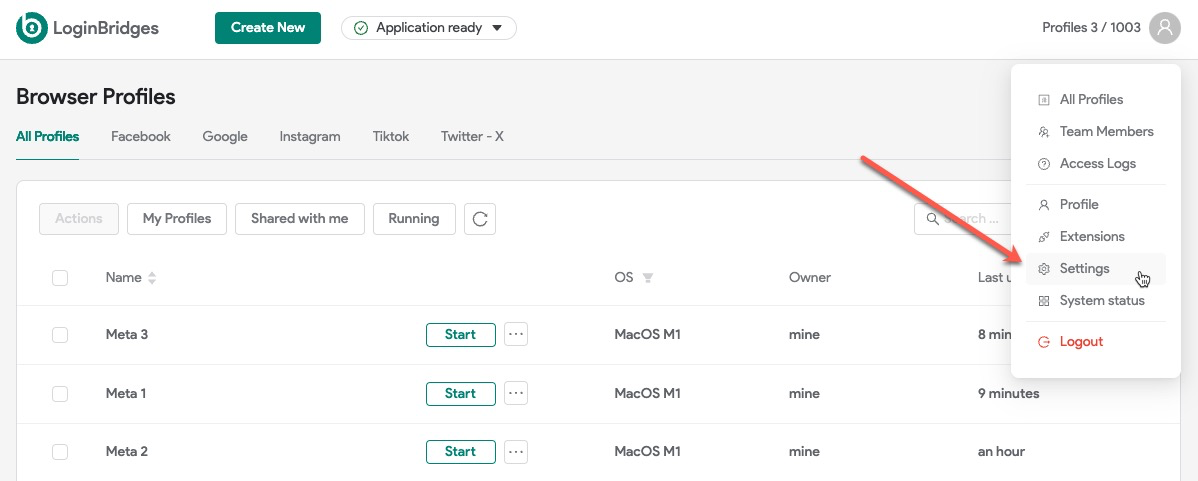
At this section you can change some settings:
- Sync to cloud: This option allows you to choose whether or not to save your profile data in the cloud.
- Force disable WebRTC for all profiles: Enable this option on if you want to disable WebRTC for all profiles.
- Force disable WebRTC UDP protocol for all profiles: If you want to disable the WebRTC UDP protocol for all profiles, enable this option.
- Apply default urls for all profiles: To enable open default urls for all profiles, activate this option.
- Default open these urls: Adding or removing urls.
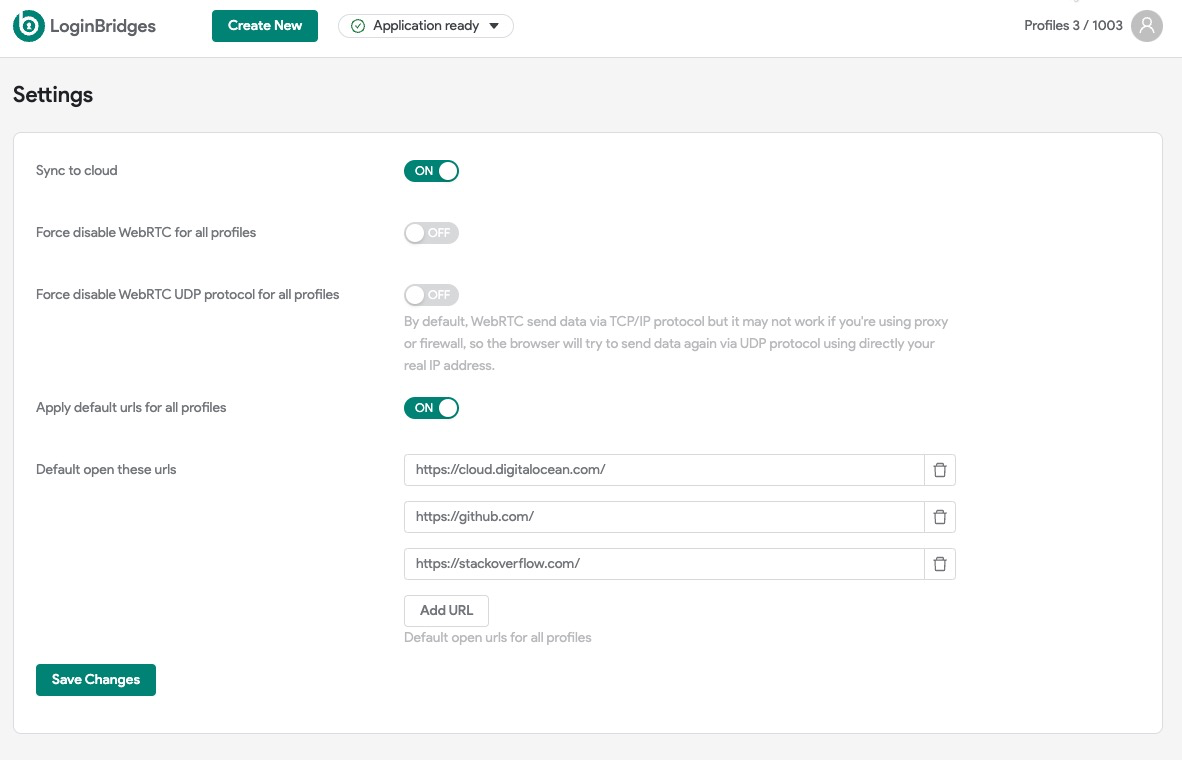
Now, click Save Changes to save all of your changes.
2. Extensions
This section is intended to assist you in managing all of your extensions. You may add, delete, or forcibly enable extensions for all profiles associated with your account.
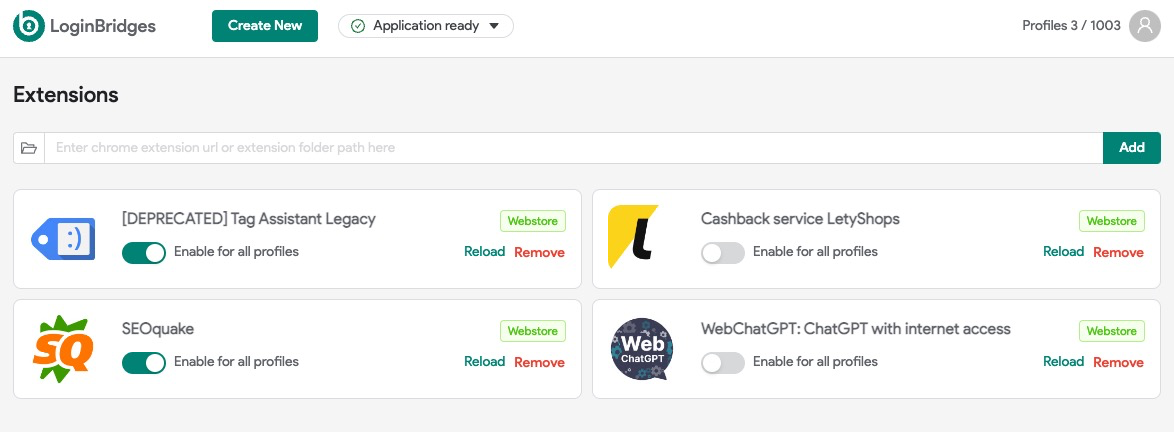
To add a new extension, select a directory on your PC or input the Google Chrome extension link and click Add.
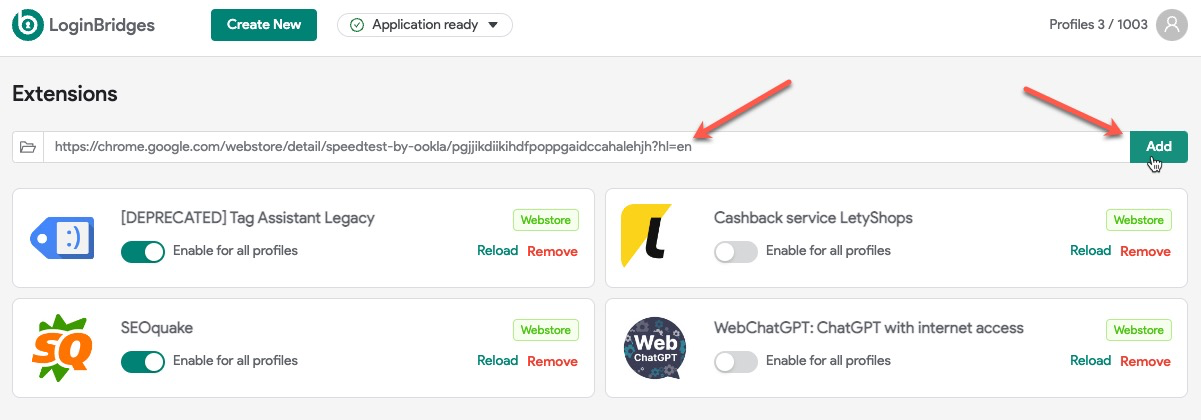
To add an extension to all profiles by default, simply enable the option Enable for all profiles.
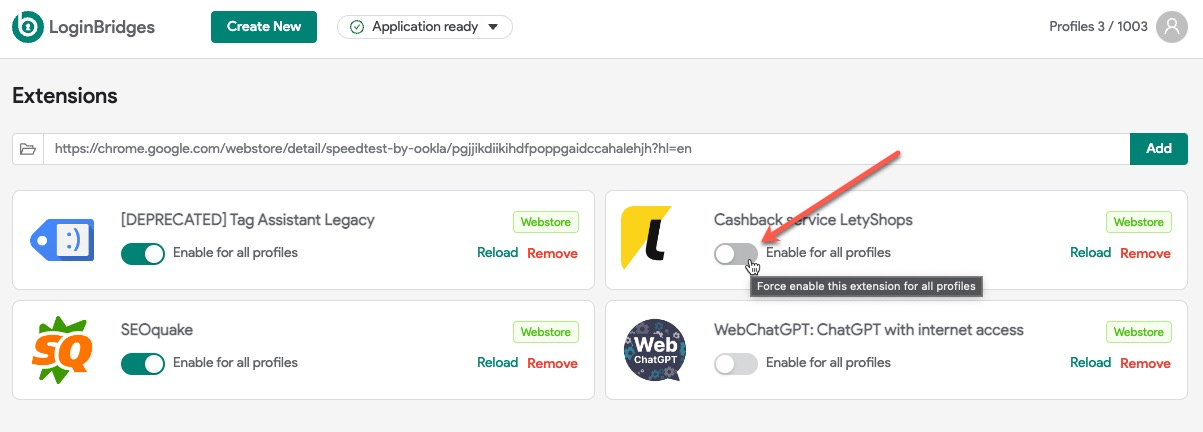
If you wish to download the most recent extension version, simply click Reload.
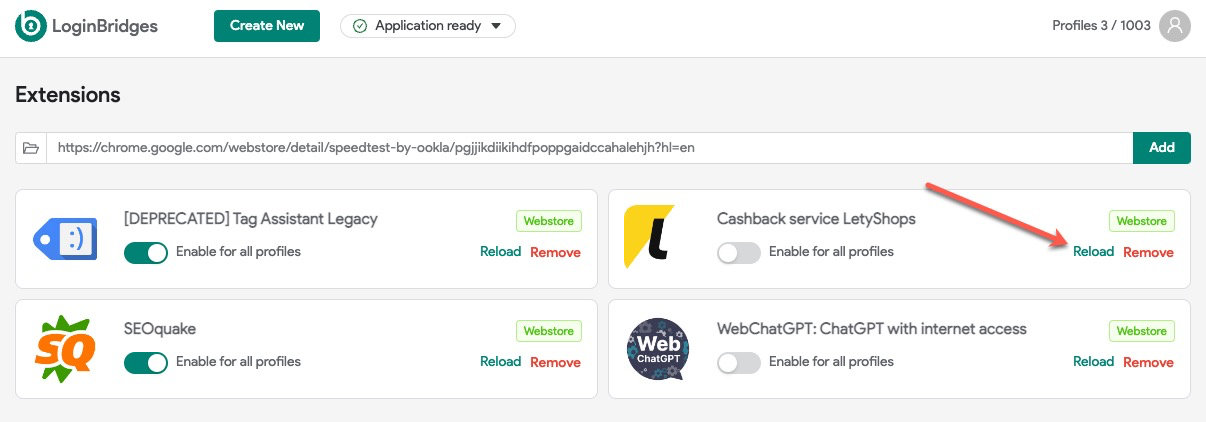
If you wish to uninstall an extension, simply click Remove.