To expand your team and enhance collaboration, follow these steps to add members in LoginBridges:
In the All Teams list(ensure you’re working within the correct team), click to Member button.
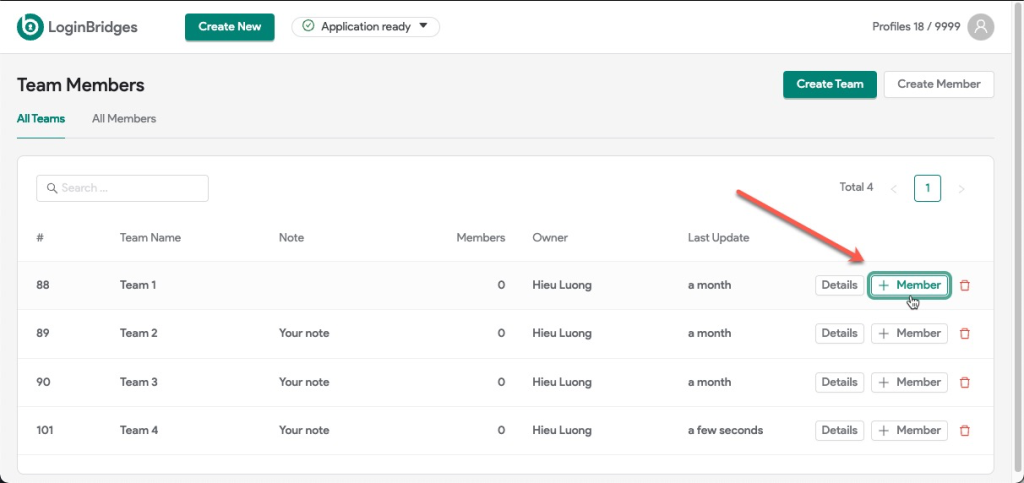
Now, LoginBridges will display an option that allow you add new user or choose exist users. If you want to create a new user, select New User otherwise, select Existing User.
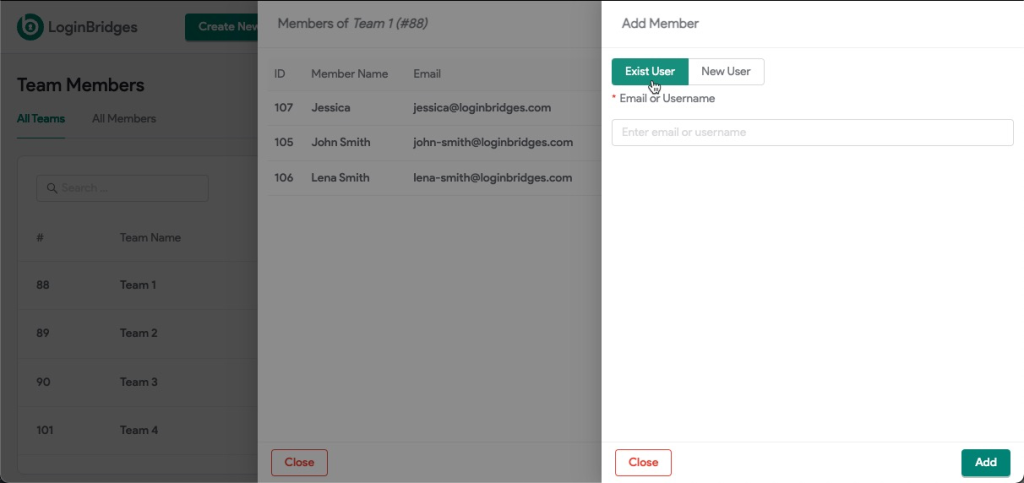
Case 1: Choose an exist user.
To add an exist user to your team, just need to choose Exist User and enter the member email address.
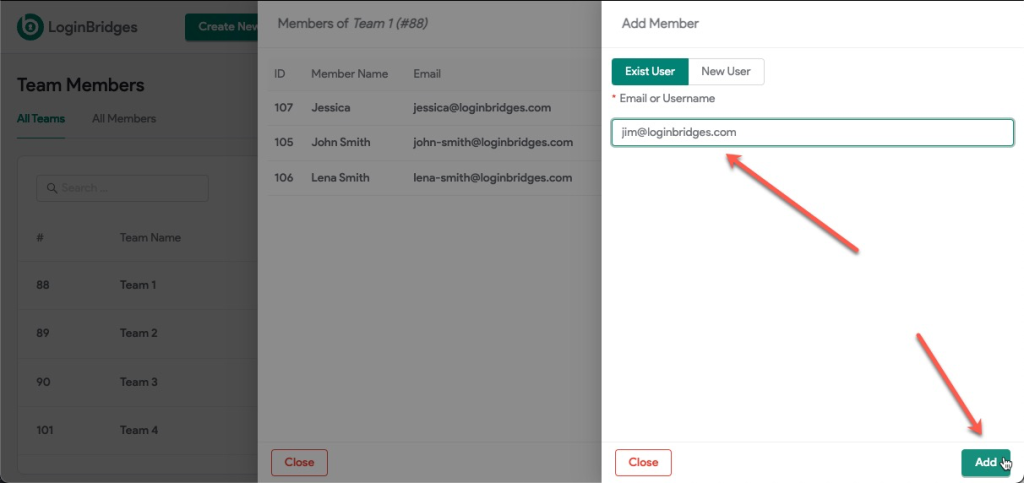
When you click Add, the app will process to add this member to your team.
Case 2: Add new user.
To add new user, you need choose option New User and fill in all required info:
- Email or Username: Enter the email/username for new user.
- Full name: Enter the user’s full name.
- Password & Re-enter password: the password must be at least 8 characters long. Make sure to type the password correctly, and keep it in a safe place.
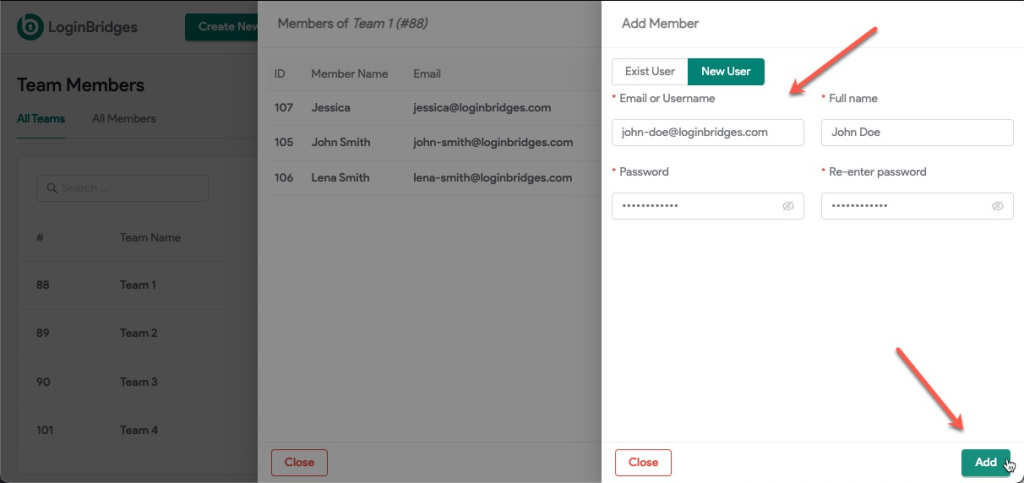
Now click to button Add to add your new user.