With LoginBridges, a profile is a created set of fingerprints acquired from actual devices that services recognize as a distinct device.
1. Creating a profile
To create a new profile, simply click the Create New button.
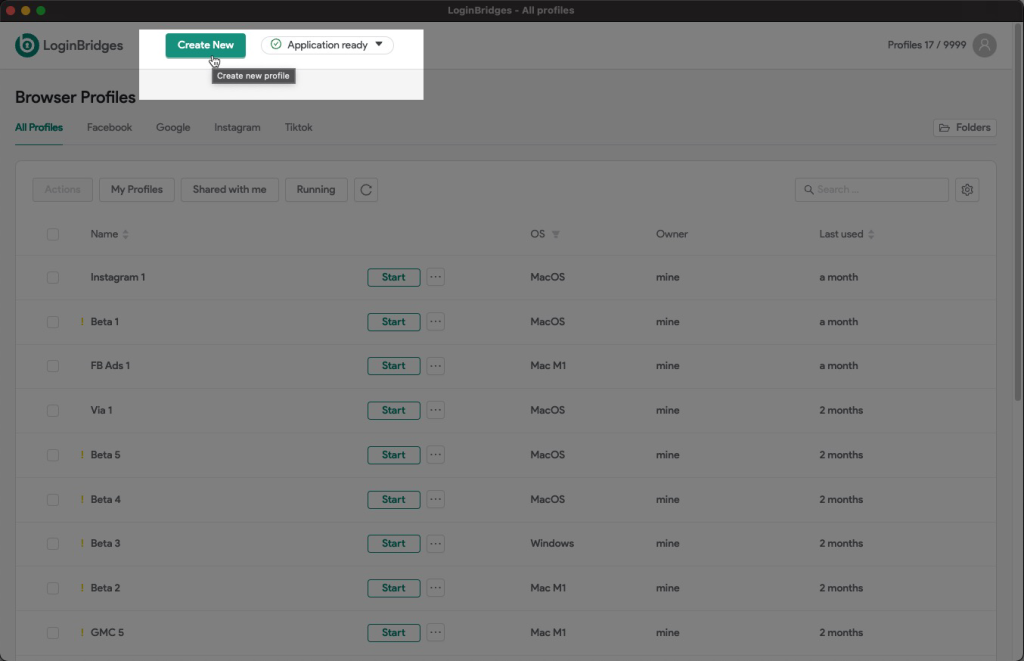
LoginBridges will generate randomized fingerprint information when you establish a new profile. You must input the profile name, choose a group (if necessary), and select an operating system.
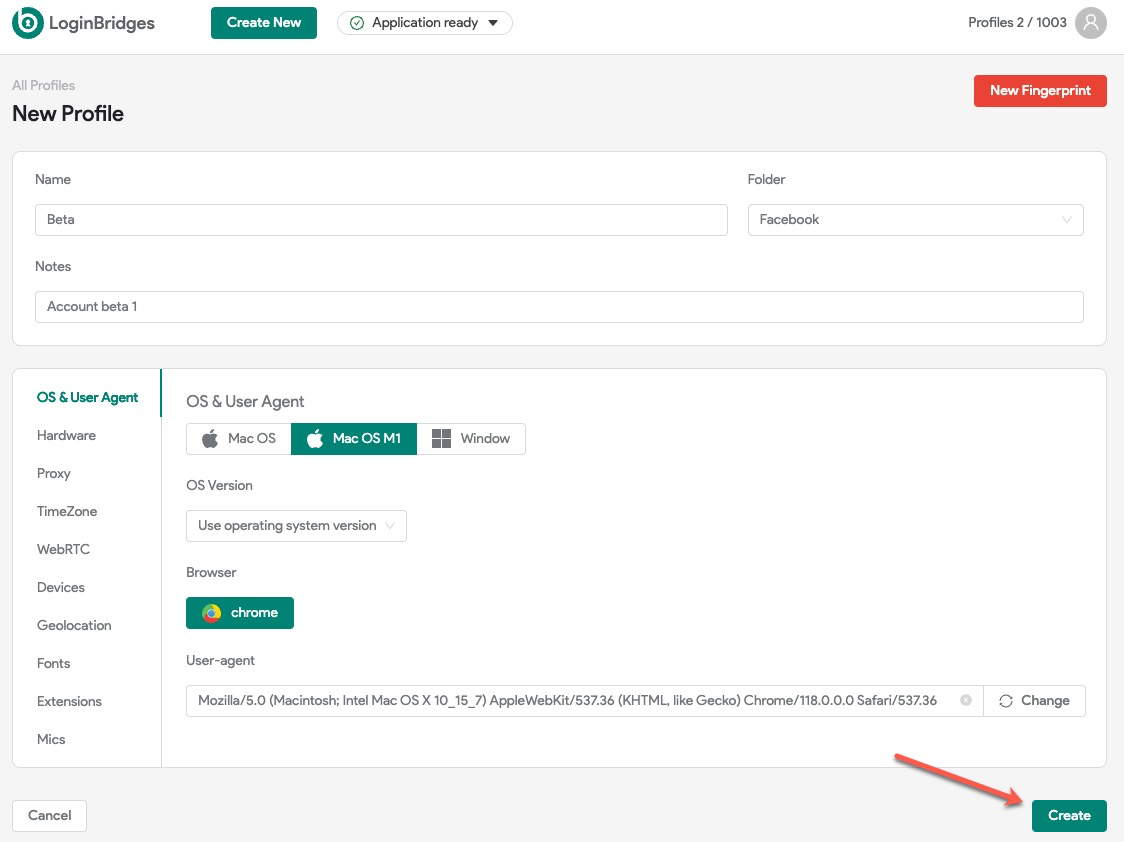
When creating a new profile, you must provide some basic information such as:
- Name: Enter your profile name.
- Group: Choose a group for this profile.
- Notes: Add your custom note.
- Operating system: Choose an operating system that you want.
- OS Version: Choose a valid version for your selected OS.
- Browser: Choose a browser. We currently only support Chrome.
- User-agent: We establish a User-agent based on your selected Operating System by default, however you can modify it if you have a valid User-agent. If you are unsure about your User-agent, use the default setting or click to Random button to generate a new User-agent.
You may create your new profile by clicking Create button.
2. Launching a profile
To launch a profile, all you need to do is click the Start button, and with this action, the LoginBridges application will promptly and efficiently initiate the process of launching your profile.
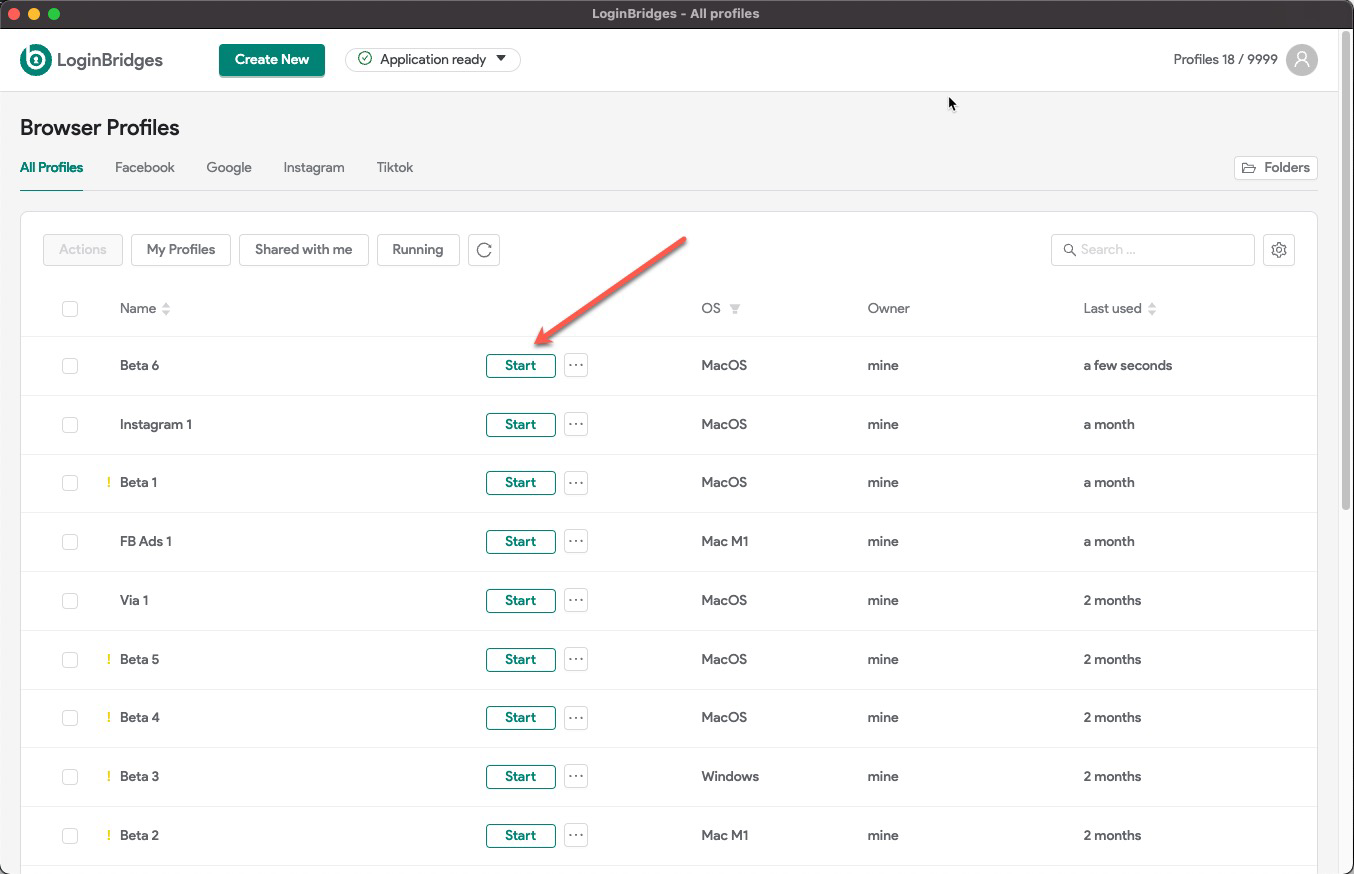
Related articles
If you find yourself desiring a more profound transformation of the fingerprint parameters, fret not, for there are comprehensive guides available to assist you on this journey of customization and enhancement.